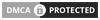You decided to take a break to watch some more TikTok videos for your entertainment. Just think, you would feel like if perhaps it had said TikTok network error. Well, frustrated and annoyed. The page might get downloaded in way more than the usual time.
The moment I open the TikTok app, there can be problems like the network connection failing or not being able to get a verification number among others. At last, when I take time and feel to open it up for a while and watch some funny videos, a TikTok network error might spoil my mood.
You might see “no internet connection”, “no network connection”, or “unstable internet connection.” This could be a result of our state or the network itself, or it may just be issues with servers or SIM cards with mobile devices. Read on further to find some helpful fixes for the TikTok no-network connection problem.
However, there are 10 proven ways to fix the occasional problem and downtime. Let’s go on to see how it going.
Why does TikTok Network Error Occur?
Nowadays TikTok has over 800 million users and, by the way, most of its videos are also shared on other social platforms. As well as the rest applications and platforms, it also sometimes attracts network errors. When TikTok says no internet connection, there may be significant reasons for that.
Internet connection issues:
The number one reason why TikTok stopped working – is poor internet connectivity. You need to inquire about the ban in your nation.
Accumulation of Temporary Bugs:
Temporary junk files accumulate and the bugs irritatingly lead to no network connection. It slows your app magnificently.
Server Being Down:
Another reason the network shows errors in TikTok is a server issue. The server could be the main even if it’s not banned in your country.
Below here are also a few significant reasons why TikTok is showing no network connection. The main reasons, in this case, are count restrictions and unstable settings. However, there are a few solutions that you can follow up by reading this article till the end.
Read more: How to Un Repost on TikTok – Easy Steps To Follow
How to Sort Out TikTok No Network Connection Issues?
Sort out the TikTok no network connection issue by digging into these Ten solutions that will fix your app.
1. Check Server Status
TikTok’s website holds a feature for checking their server status. If your app does not show any network connection for quite a long time or an error, there is trouble with its server. Possible downtime can be possible and the problem needs to be faced by the social media platform. The problem comes with the server since it has to handle a massive community to work perfectly. A few minutes, these apps require. This results in a server downtime error and at that time, you won’t be able to connect your account.
2. Re-launch the TikTok App
For Android devices:
- Settings > Apps > Tiktok.
- Then, tap the ‘Force stop’ button and head to the menu screen to open again the app, TikTok.
For iPhone:
- Open the app through App Switcher.
- Find the TikTok app then swipe up and stop it.
- Go to the menu screen then restart again the TikTok app.
3. Restart Your Device
Sometimes the system of your mobile device isn’t working, and the operating system must be stuck in the problem. Do all of the solutions and restart your app from scratch.
You should power off your Android or iOS device or kill the process of your app. In case you are running the app on your desktop, then restart your computer. Therefore, restart the mobile device and the error may go away.
4. Reinstall the TikTok App
Follow these instructions to reinstall the TikTok app on your Android and iOS devices
For Android devices:
- Long press on the TikTok app from your home page and click Remove app.
- Open up the App Store and hit the search button, searching the TikTok app.
- Tap ‘Get’ and proceed to the download of the app.
For iPhone:
- Long-press on the TikTok app then go to the device’s home screen.
- Choose the ‘delete app’ option to remove it.
- Proceed to the App Store and search for TikTok.
- Continuance with the ‘Get’ button.
- Enter now your ID verification details, and the app will start downloading.
5. Clear the cache of the TikTok
Accumulated cache slows down work with the Application. It can cause problems with no network connection. Do the following steps:
- Tap on Settings > Apps > TikTok > Data Storage.
- Next, tap on the clear cache.
- It will delete the cache files from your device and you can start up with the TikTok app once again.
6. Use VPN
VPN works like a server through which all the network traffic of your country diverts to another server. If your country has banned the app TikTok, you can make use of a VPN of any other country where TikTok is allowed. It helps you bypass the faulty server of your country and yet enjoy the particular app. Moreover, it protects your identity and provides you with a stable connection.
7. Contact TikTok for Support
Customer support comes as the last alternative when all others seem to fail. You can reach TikTok’s customer support through their page or Twitter account. Essential to instill some information regarding your device model and error messages the application is giving you.
8. Check Carrier Outage
When your local carrier is under an outage, TikTok, WhatsApp, Facebook, and other apps won’t load over mobile data. You can request a friend or family member, on the same carrier to confirm the issue.
Otherwise, you can also head on to Downdetector and search for your mobile network provider. If you see high outage graphs over their site and user comments complaining the same then wait for your carrier to resolve it. If frequent at the rate you find yourself facing the same then change to some other reliable carrier.
9. Connect to WI-FI
Is TikTok still showing a ‘no internet connection’ error? Turn off your mobile data and connect to a strong Wi-Fi network. It will work fine.
10. Approach TikTok Support
In case none of the above-mentioned solutions work out for you, probably your issue is far-reaching. The best thing to happen in such a scenario would be for me to reach out for help from TikTok. They have a Twitter account and also a < href=”https://support.tiktok.com/en” rel=”nofollow” target=”_blank”> help page. Just ensure you have all the right information at hand, including the model of your device and the exact error message.
Explore the article: How To Create TikTok Marketing Strategy for Your Business
FAQ
-
Why does my TikTok say no internet connection when I have internet?
Update TikTok on Your iPhone or Android Phone
If you’re using an old version of the TikTok application on your phone – that may be the reason behind seeing a “No internet connection” error. Old app versions are often full of many issues, which are preventing you from using your app in normal mode. To fix that – update your application to the latest version.
-
Why is my TikTok not working?
Starting with the basics, troubleshoot not only the app you’re using but also your device by restarting it. Weak data or Wi-Fi connections might also affect your experience on TikTok. You can troubleshoot this issue by switching the connection from Wi-Fi to mobile data and vice versa to see if it is a connectivity issue.
-
Why does TikTok always say my network is unstable?
So, try to improve the signal if you can, else use sites like Downdetector to see whether TikTok itself is having difficulty. Otherwise, the next steps will be trying software updates, restarting the app or your phone, or (on Android) clearing the app’s cache.
-
How do I restart my TikTok app?
How to force close an Android app:
- Open the Settings app.
- Scroll down and tap Apps.
- Tap See all apps.
- Find and tap TikTok.
- Tap Force stop beneath the big green banner.
- Tap OK to confirm.
-
Can I completely reset my TikTok?
But say this newest challenge wanes and TikTok survives in the States. Again, a way is there for you by initially tapping the tab Profile, picking the hamburger menu icon in the top right, tapping Settings and Privacy, and then Content Preferences. If available to you, it’ll be located here as “Refresh your For You feed.
-
How do I refresh TikTok?
In the TikTok app, tap Profile at the bottom of the screen.
- Tap on the Menu button at the top of the screen.
- Tap on Settings and Privacy, then tap on Content Preferences.
- Refresh your For You feed by clicking and following to complete.
- When you refresh the feed, it can’t undo.
-
How do I change my TikTok cache?
Step 1: Go to the three horizontal lines at the top-right of the screen on your TikTok profile.
Step 2: Choose “Settings and privacy.”
Step 3: Scroll down up to the point where you find the section “Cache & Cellular,” whereby you select the “Free up space” option.
Step 4: Then, click on “Cache” at your right and finally hit “Clear.”
-
How do I clear my TikTok inbox?
- Open the TikTok app and enter your messages.
- Long press on the message you want to delete.
- Tap on all the messages you would like to delete.
- Once you have selected all the messages, look for the delete option and confirm the deletion.
Read more: